How To Get Your Google Ads Approved Faster
You’ve set up your Google Ads account and linked it to your site. Credit card information for billing is ready to go. You’ve established ad groups and selected your keywords.
It’s almost time for the grand finale. You’re writing perfect ads to grab attention and drive sales.
But when you click the save button and try to submit them, it tells you that your ad is being processed.
And instantly the excitement turns straight into frustration and annoyance.
Getting ads approved by Google is never fun.
Especially when Google flags or even disapproves them, forcing you to repeat the process with your fingers crossed.
Today we’ll walk you through the ad approval process and teach you how to get them approved fast and even fix disapproved ads.
Plus, we’ll show you how to check the status of each ad to ensure its safe passage.
No need to cross your fingers anymore.
Let’s jump in!
How Google’s Ad Approval Process Works
The Google AdWords ad review process isn’t a simple one-off glance.
It’s not as simple as checking for profanity and then giving you the all clear.
The ad approval process initiates after you create or edit an ad on AdWords.
Once you do this, it will automatically trigger the approval/review process.
For example, when you head to your AdWords account and click to edit an existing ad, you’ll have to get it reviewed once more when you save it.
The same approval process happens when you create a fresh ad from scratch.
Any changes, updates, or additions to an ad will require further review.
Yeah, it’s annoying.
Once you submit an ad for review and approval, Google takes a deep look into a few specific areas:
- Your headline: Is it spammy or a scam?
- The description: What message are you conveying? Is it real? Is it offensive?
- Keywords: Does this ad make sense for these keywords?
- Landing page: Does your landing patch match your ad?
These are the four key factors that Google analyzes when approving or disapproving your ads.
Remember: Google wants to give searchers the best experience. So writing ads that result in a poor user experience is a surefire way to get disapproved.
In a nutshell, that’s how the ad approval process works.
You simply create (or edit) your ad and submit it for approval of your headline, landing page, keywords, and description.
Next, you play the waiting game…
How Long Does a Review Take and Why?
Google AdWords has millions of advertisers using their platform.
It’s the most popular search engine when it comes to market share and widespread use across the world.
Meaning there are millions of other advertisers creating dozens of ads each and every day.
It’s a full-scale nightmare in terms of management. And this also causes some hiccups in the user experience.
It means that our ads that we work so hard to create and set up aren’t going to go live instantly.
Google needs to review and process each ad first to make sure that it measures up to their standards.
On top of that, Google will place you in the current queue behind advertisers who recently submitted their own ads for review.
Google works on a submission timeline basis. Meaning that Google reviews ads in the order that they receive them.
Nobody gets preferential treatment here.
With such a painstakingly detailed review process, ads can sometimes take days to get approved.
But, on average, Google will review most ads or make mark them as “eligible” within one business day.
Ads that become eligible will appear in your ads section like this:
That simply lets you know that Google has not fully approved your ad yet but that you are still able to run it on specific pages even during the review process. Google could still disapprove the ad, so always make sure that you check back the next day.
But if you’ve ever used AdWords, you know that approvals aren’t that quick or simple. It might require a few tweaks or adjustments over the course of a few business days.
Thankfully, there are a few surefire ways to get your ads cleared fast without hassle or delays.
How to Get Your Ads Approved Fast
Google AdWords has a long laundry list of policies that you need to meet.
And if we’re being honest, nobody reads that. It’s like those terms and conditions documents that you have to click “Agree” on but you never really read. But they do exist. And they’re critical to getting ads cleared fast.
The only reason Google won’t clear your ads won’t for approval is if they violate the current policies.
Their policies are broken down into four specific areas that I’ll detail for you right now.
Follow these, and your ads will pass ASAP with flying colors.
Prohibited content:
Prohibited content is simply about the content of your ads and what Google restricts on their network.
For example, AdWords prohibits the sale and promotion of counterfeit goods.
If you’re trying to rip off a company and pass it as genuine, AdWords will flag you down faster
Other prohibited content includes dangerous products or services like drugs, psychoactive substances, weapons, fireworks, explosives, and tobacco-based products.
They’ll disapprove ads that enable dishonest behavior like hacking software or services/instruction.
And don’t even think about selling cheating services, fake documents, or anything of that nature on AdWords.
Lastly, AdWords won’t pass inappropriate content that promotes hatred, intolerance, violence, or discrimination.
Prohibited practices:
Prohibited practices include anything that abuses the ad network, involves data collection and selling of the data, or misrepresentation.
In terms of abusing the ad network, that includes the use of malware or “cloaking” software to hide the destination of landing pages or manipulating the network social endorsements.
You can’t share any form of data that you collect. If your landing page isn’t using a secure server for a checkout process, AdWords won’t approve your ads.
Meaning you need an SSL certificate on your website if you want to run ads to drive direct sales.
Lastly, transparency is key. You can’t misrepresent facts, data, or pricing. That’s a huge no-no for AdWords.
For example, obscuring or omitting interest rates will get you flagged. You need to have a transparent landing page to go along with your ad.
Restricted content:
Restricted content applies to the advertising of things like:
Adult content, alcohol, gambling and games, healthcare, political content, and financial/legal advertising.
Dozens of industries have detailed restrictions. It’s paramount to success that you check on your industry here to make sure you’re not posting restricted content.
How to write an ad that follows the editorial guidelines
Lastly, editorial and technical requirements are big for AdWords.
Here I’m going to show you exactly how to write ads that will hit each item on their checklist, passing your ads without hassle.
Checklist Item #1: Write ads that look professional in language and appearance.
That means you can’t spam “FREE” or “F-R-E-E” all over your ads and expect approval.
You also can’t use blanket statements like “Buy products here.”
Structure your ads in title case and avoid using gimmicky buzzwords like “Free”:
Checklist Item #2: Match the display URL to your landing page.
You always need a display URL when you’re advertising on Google. You’ll enter the display URL when you’re creating a new ad. It’s now called the “Display path”:
The best practice here is to make sure that you’re URL reflects the landing page.
For example, you couldn’t use a display path of “google.com” if the landing page were Gmail.
Structure yours with this simple formula:
Landing page URL + Keyword of landing page/ad
Checklist Item #3: Message match is a must.
Clickbait is a common reason as to why ads don’t pass on AdWords.
Advertisers are using phrases like “Get rich quick in 10 days,” but the landing pages don’t have anything to do with that message.
And that’s not only a surefire way to pay thousands of dollars in clicks that won’t convert. It’s also a great way to get flagged by Google.
Ads and landing pages need to have a great message matches to get fast approval on AdWords.
Message match is simply how well your message carries from the ad to the landing page.
The core message stays the same as the user clicks from the ad to the landing page.
Meaning there are no tricks, gimmicks, or false deals showing up.
Focus on creating landing pages for each ad that reflect the same message.
Checking the Status of Your Ads and What it Means
Ad status is often confusing for advertisers on the Google Network.
Eligible, under review, approved, limited. The list goes on and on.
Each status has its own important meaning, and it’s critical to understand how that impacts your ad’s visibility.
To check the status of your ads, fire up Google AdWords and navigate to the ads and extensions tab:
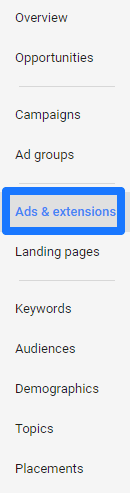
From here, click on the columns button:
Yeah, that tiny, obscure button. Thanks, new AdWords.
Next, click to modify your columns and scroll down to the “Attributes” section. Select “Policy details” from the list and hit the save button:
Now you should be able to see a column on the right-hand side of your dashboard that tells you each ads policy details and status:
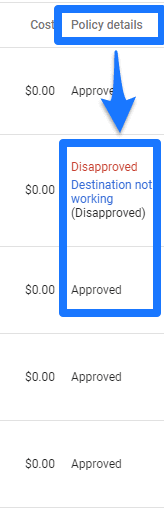
Once you’ve located the status, you might notice a few random policy details that don’t make sense.
Here’s a master list of terms, what they mean, and how to fix them:
Eligible: Google is still reviewing your ad, but preliminary scanning allows it to show on a few Google search pages. Your ad isn’t fully approved yet.
Under review: Google is still reviewing your ad, and it can’t show until it’s fully approved. Ads like this often take longer to review than eligible ads.
Approved: The ad complies with all policy measures, and you’re good to go
Approved limited: The ad can run, but not in all situations due to content or industry restrictions. There is nothing you can do here, so don’t fret. Some industries are heavily regulated, as we discussed earlier, which can impact their visibility.
Disapproved: The ad cannot run because its content or its destination violates the policy measures.
To fix a disapproved ad, head back to AdWords and locate the ad. It will tell you exactly what’s wrong with your ad:
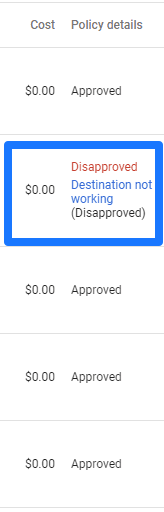
For example, this ad had a destination that wasn’t working.
Clicking on it will bring you to a page to correct it. In this case, the destination is referring to the landing page.
This simply means that my landing page wasn’t live and working when I submitted the ad, causing Google do disapprove it.
Check on your ads periodically to make sure the policy changes haven’t been updated or shifted.
To fix them, follow the tutorials that Google provides on each disapproved ad.
Conclusion
The Google Ads approval process is quite annoying.
You’ve done all the prep work and are ready to bring in new leads only to get shut down by the approval system.
Google reviews most ads within one business day, but many ads take much longer and require extensive reviews.
And let’s be honest: That’s never fun.
The ad approval process examines critical factors on your landing page, ad text, and more to make sure that you’re meeting Google’s standards.
You can quickly get new ads reviewed by following the guidelines and the checklist in this post.
Be sure to constantly monitor the status of your ads, too.
Get your ads approved quickly using the steps above, and you’ll be on your way to collecting new leads faster than ever before.








