Looks like you need some guidance to find out how to deactivate an Instagram account. You came to the right place.
- Need a break from Instagram?
- Experiencing cyberbullying?
- Just done with the photo-sharing app altogether?
Not everyone is fond of Instagram. Some people regret the time they spend on their Instagram activity for various reasons, and vow to spend less hours sending and receiving Instagram posts. Some users even have unpleasant experiences on Instagram, due to inappropriate behavior. Others just get bored with Instagramming and consider more interesting ways to spend their time.
Whatever the reason for this, in this article we will cover everything you need to know about deactivating and deleting an Instagram account.
How to deactivate an Instagram account
Would you like to take a break with Instagram from social media but not done for good? You can temporarily disable and reactivate your account once you’re ready to join the Instagram community again.
Here we’ill how to temporarily deactivate Instagram:
1. Log in to your Instagram account
Log into Instagram from a mobile browser or computer – you can’t temporarily disable your account from the Instagram app.
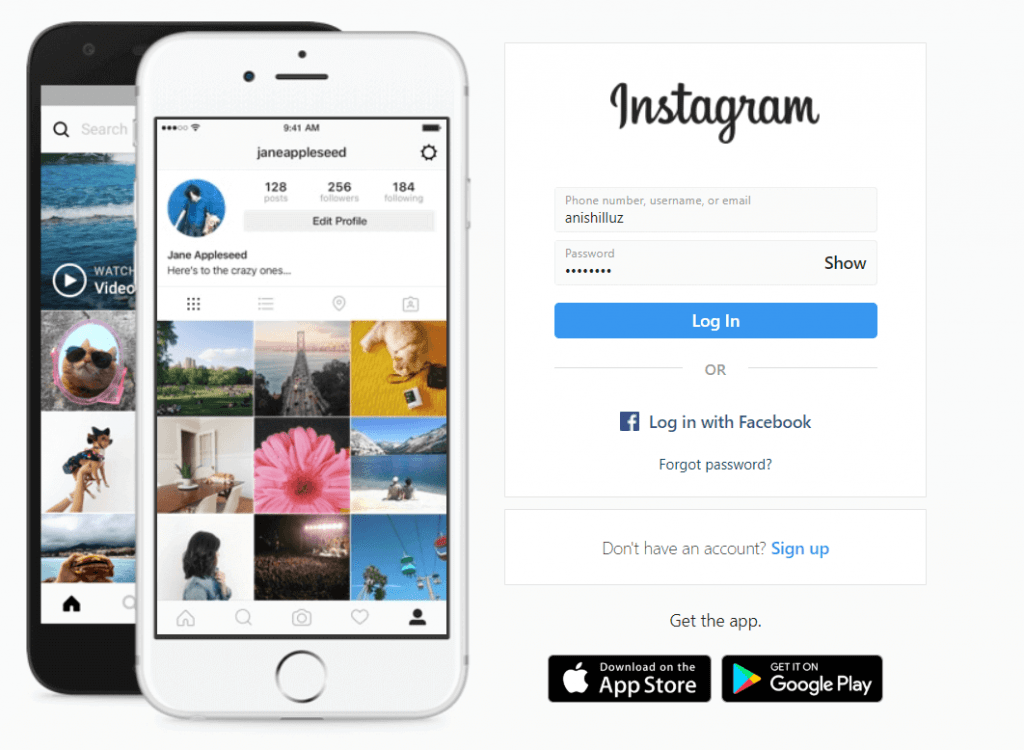
2. Click ‘ Edit Profile, ‘ then pick ‘ Disable my account temporarily ‘
Navigate to your profile screen and, at the top of the page, press ‘ Edit Profile ‘

From there, select ‘Temporarily disable my account’ at the bottom of the screen.
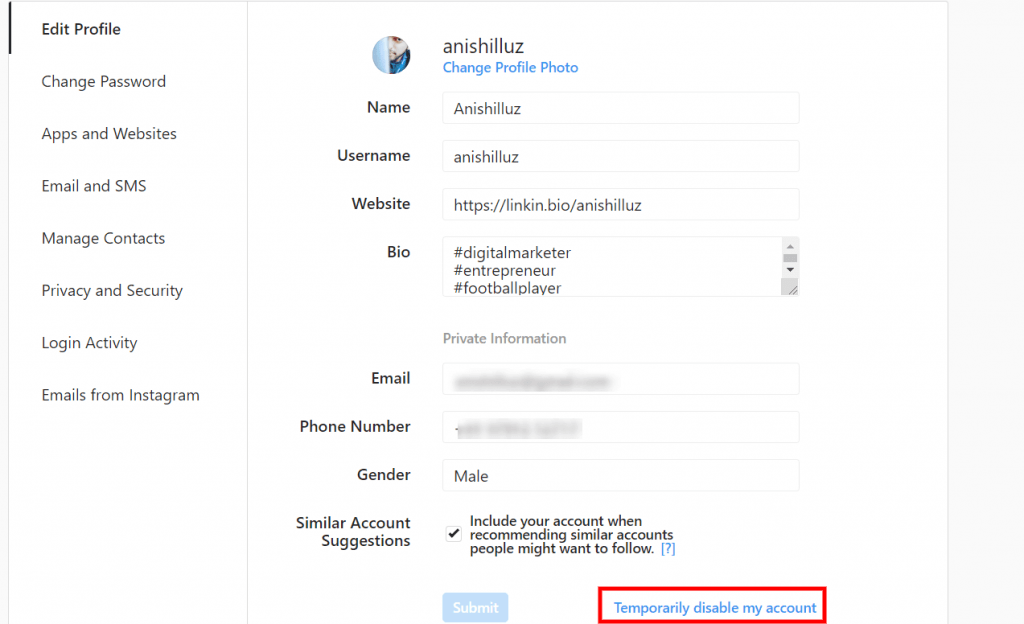
3. Enter your password and deactivate Instagram
Select your reason for deactivating your account from the ‘Why are you disabling your account?’ drop-down menu.
Once you’ve selected an option, you’ll be prompted to re-enter your password to confirm that you want to deactivate Instagram.
After you’ve selected a reason and entered your password, the option to temporarily disable your account will appear.
Click ‘Temporarily Disable Account’ and your profile – along with all of your content and followers – will be hidden until you reactivate it by logging back in.
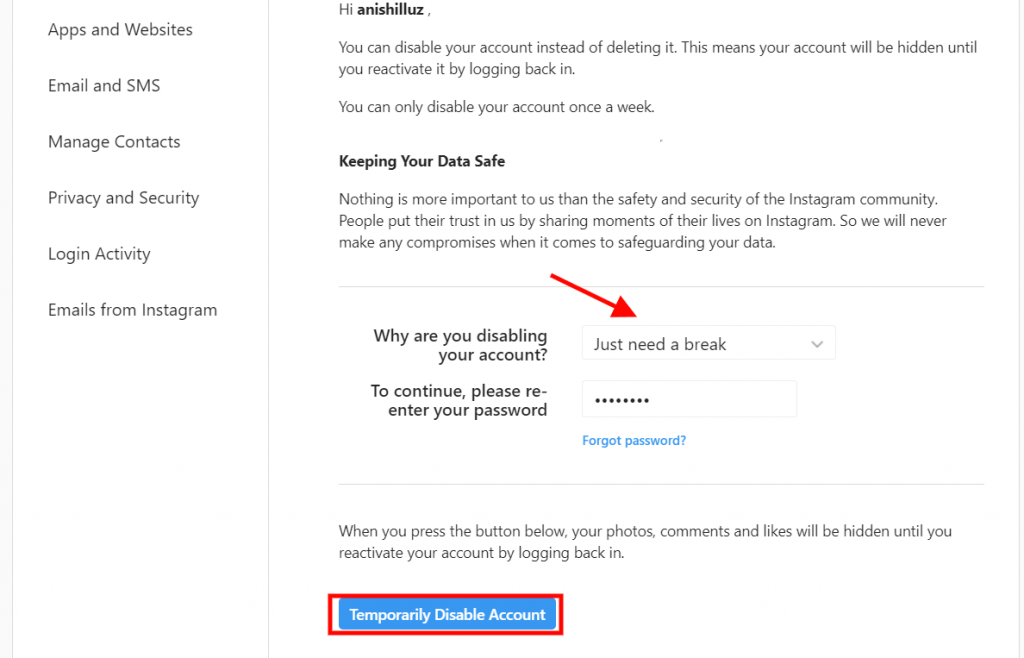
Now your account is deactivated successfully
How to delete an Instagram account
Note: Deleting your Instagram account means that your profile, photos, videos, likes, comments, and any followers you have will also be permanently deleted.
To permanently delete Instagram:
1. Log in to your Instagram account
You can’t delete your account from the Instagram app, so you’ll need to log in to instagram.com from a web browser on your desktop or mobile device.
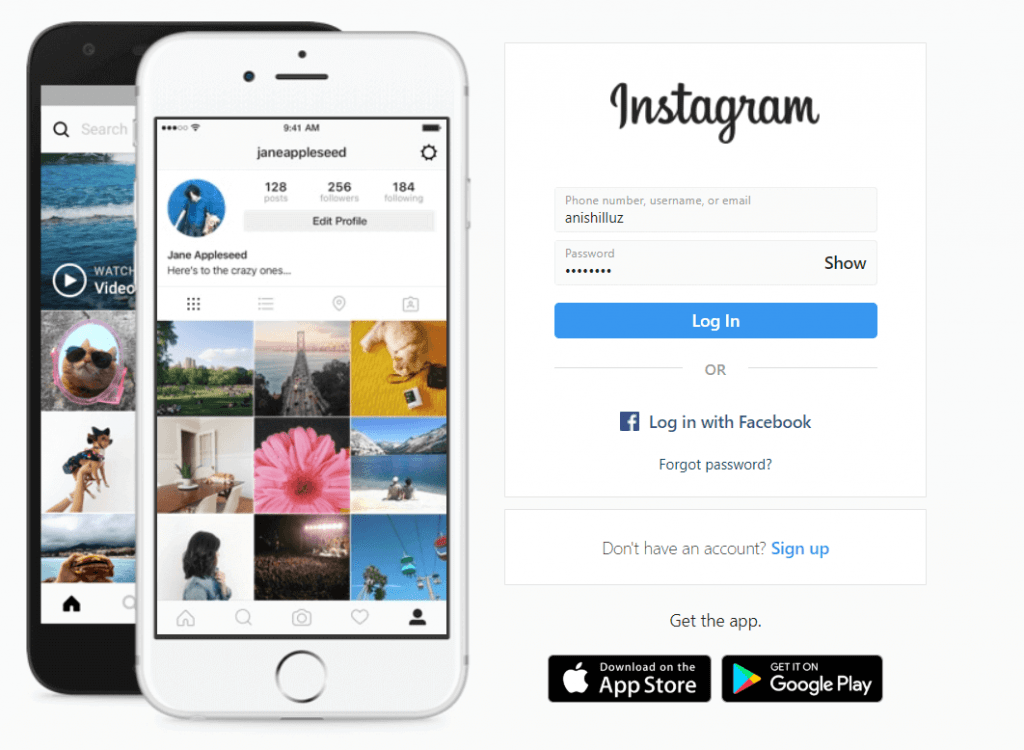
2. Go to Instagram’s ‘Delete Your Account’ page
Go to the Delete Your Account page once you have signed in and pick your reason to delete your account from the ‘ Why are you deleting your account? ‘ ‘ Menu drop-down.
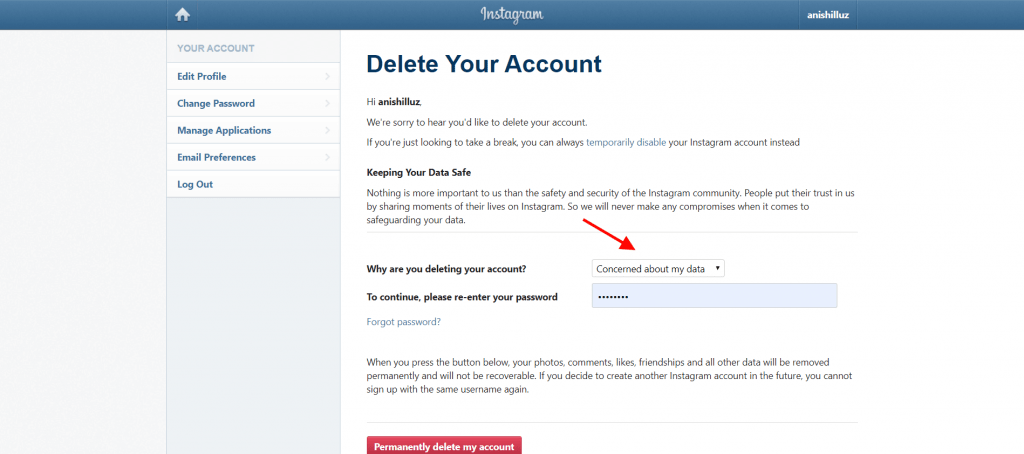
3. Enter your password and permanently delete Instagram
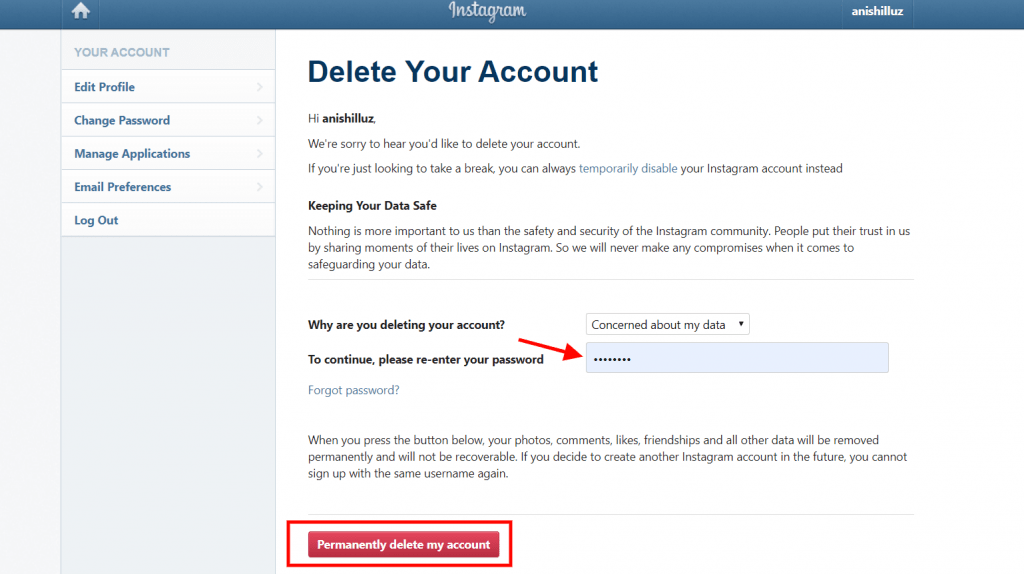
How to reactivate an Instagram account
You can reactivate your deactivated account when you’re ready to join the Instagram community once again, perhaps to make a stylish Instagram grid.
To do so, simply log in to your Instagram account again.
Having trouble? Learn what to do if you forgot your Instagram password, or directly contact the Instagram Help Center.








